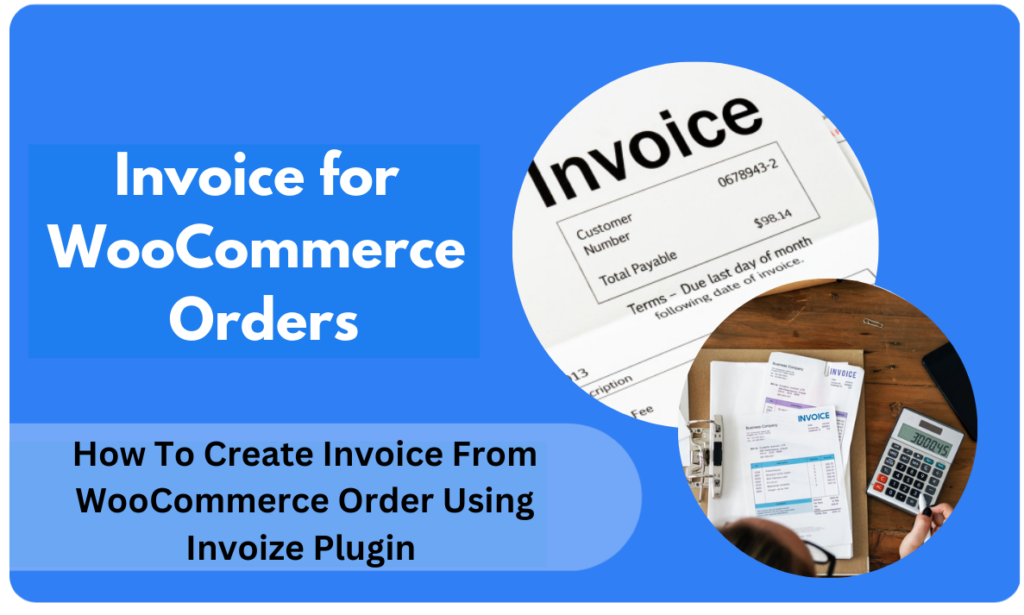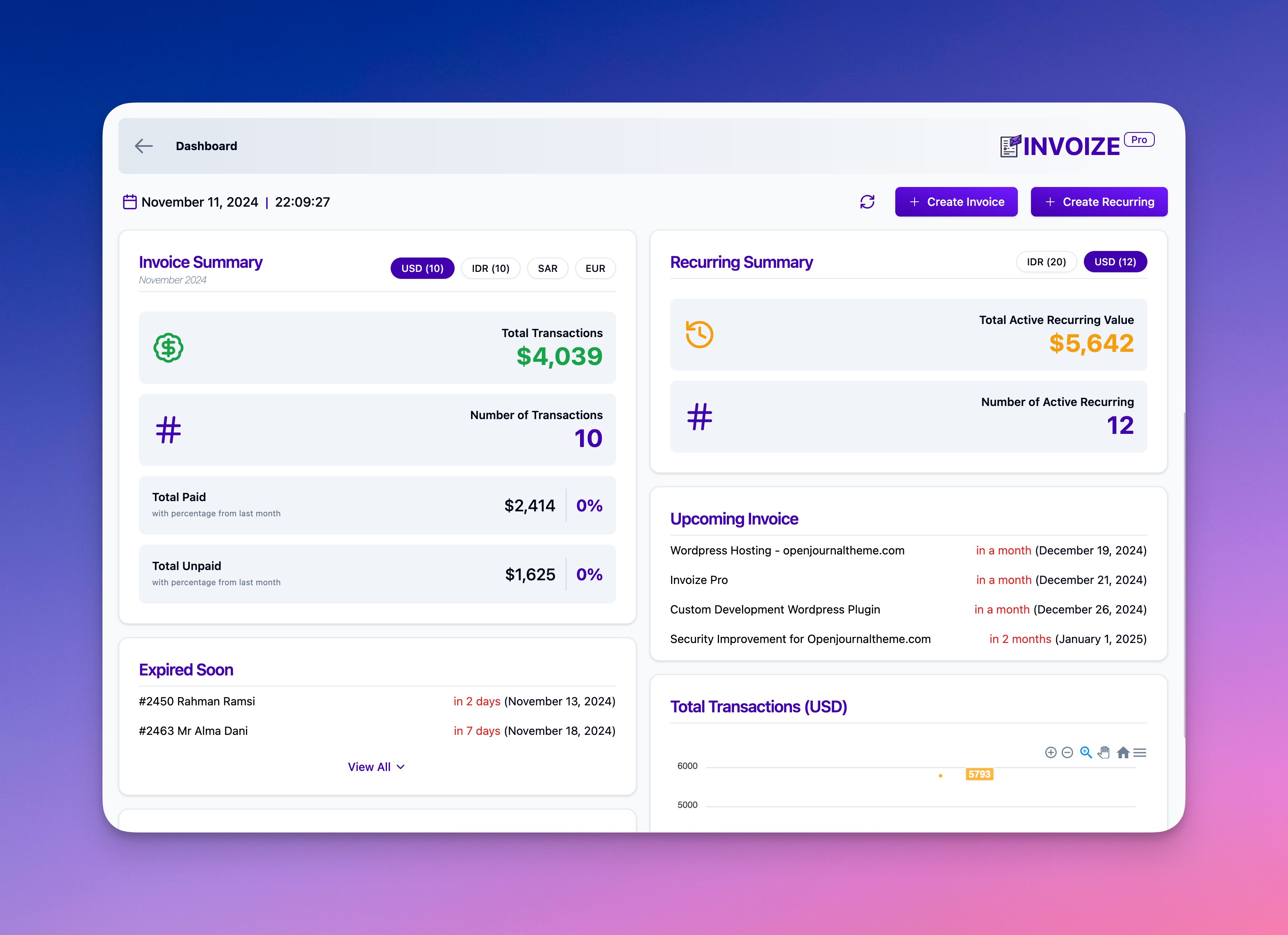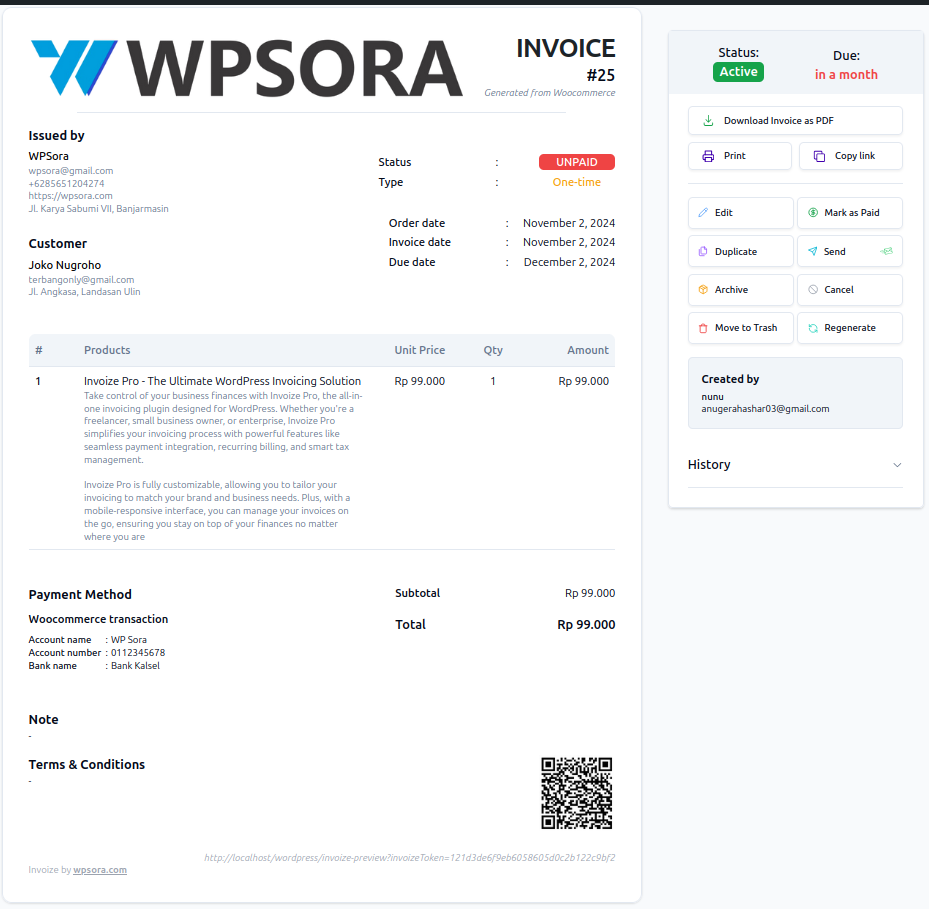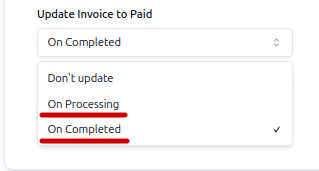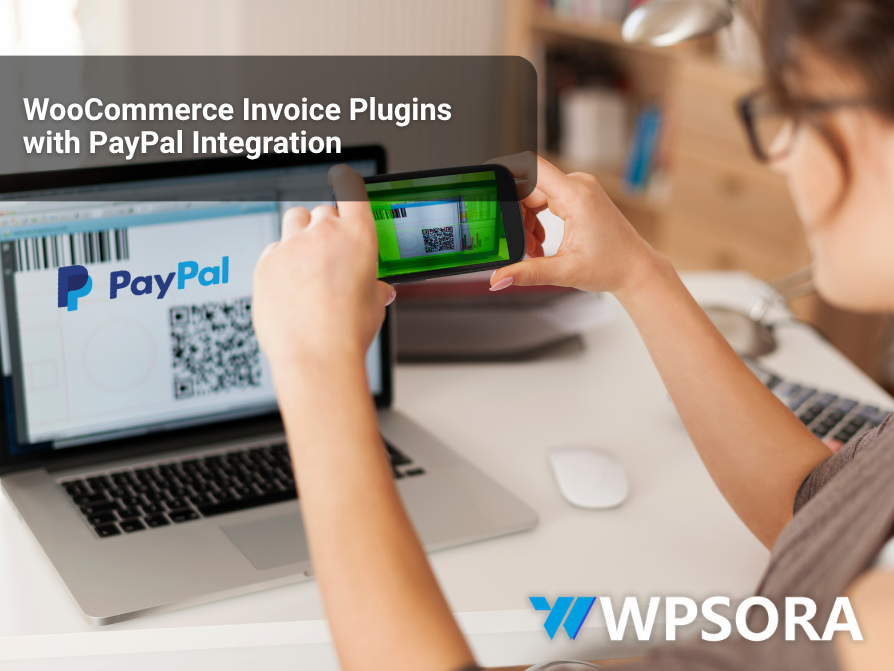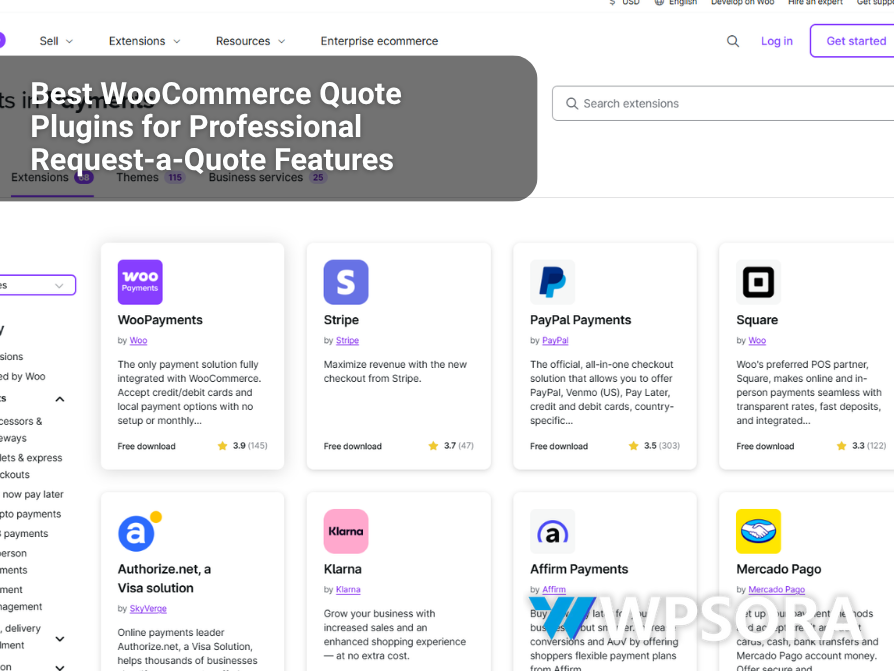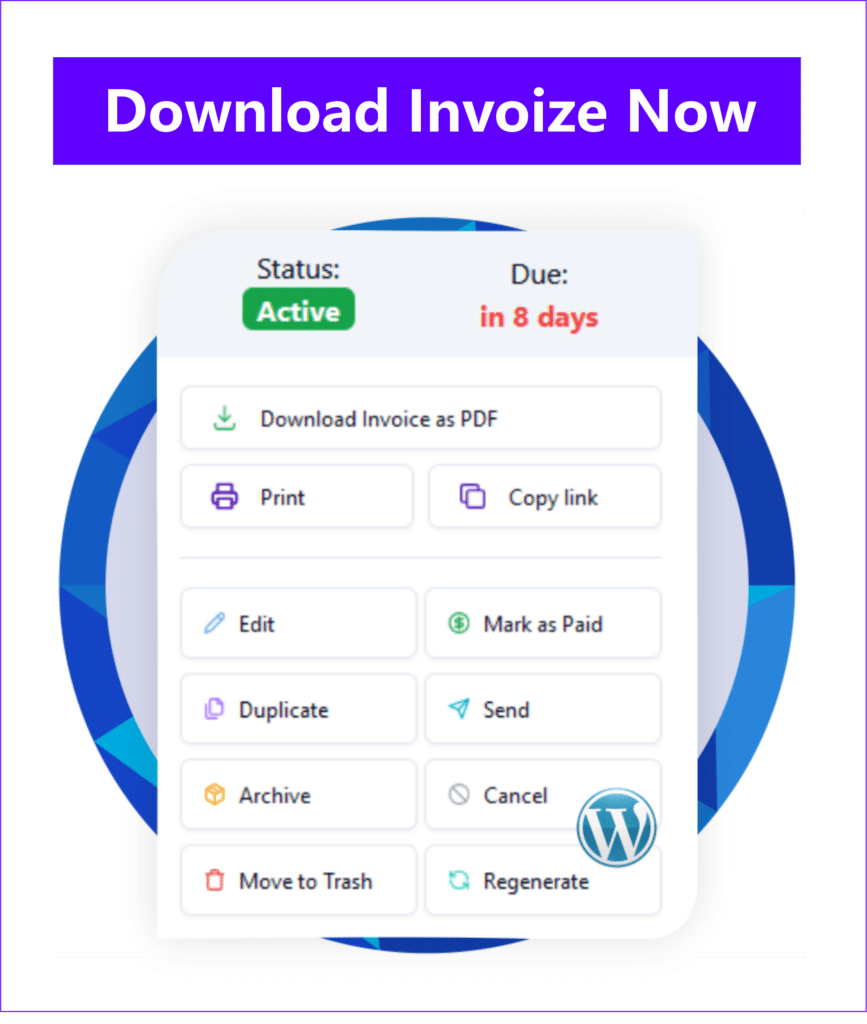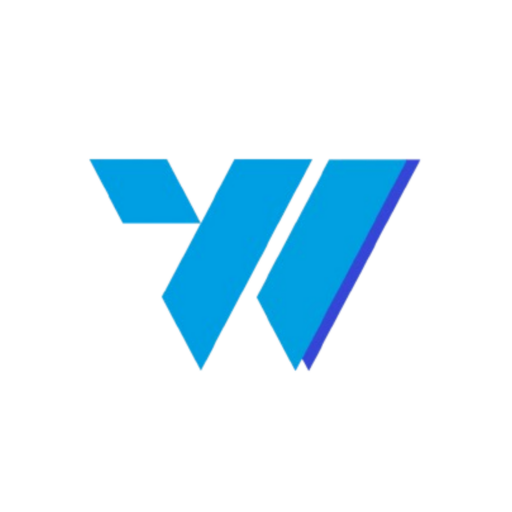Managing an online store with WooCommerce is great, but what about the administrative tasks like invoicing? Manually create a WooCommerce invoice for each order can be very time-consuming, not to mention the risk of errors.
You don’t have to worry! In this guide, we’ll show you the easiest way to create invoices from your WooCommerce orders automatically. With this method, you can focus on growing your business while invoices are professionally sent to your customers.
What is WooCommerce?
WooCommerce is a tool that turns your WordPress website into an online store, making it easy to sell products and manage your business. As a free, open-source plugin, it allows businesses of all sizes to sell products and services online without high upfront costs.
The platform supports various product types, from physical goods and digital downloads to subscriptions and virtual services. Store owners can easily manage their inventory, process secure payments through popular gateways like PayPal and Stripe, and configure shipping options to reach customers worldwide.
What sets WooCommerce apart is its exceptional flexibility options. With thousands of themes and plugins available, businesses can create unique shopping experiences tailored to their brand. The platform seamlessly handles everything from product listings and shopping cart functionality to order management and customer accounts.
WooCommerce comes with built-in analytics tools, allowing merchants to track sales, monitor customer behavior, and make data-driven decisions. Its user-friendly interface makes it accessible to beginners, while its robust features satisfy the needs of larger enterprises.
As part of the WordPress ecosystem, WooCommerce benefits from regular updates, strong security features, and a vast community of developers and users. This makes it a reliable choice for entrepreneurs looking to establish or expand their online presence in the competitive e-commerce landscape.
Invozie Woocommerce Integration
Invoize is a powerful WordPress plugin that takes the hassle out of managing invoices. It comes with features like multi-currency support, automated reminders, recurring invoices, and much more, making it a must-have tool for businesses looking to streamline their operations. You can explore the full list of features here.
In this article, we’ll explore one of Invoize’s key features: WooCommerce Integration. This functionality is an essential tool for businesses using WooCommerce, as it streamlines the invoicing process by automatically generating invoices from WooCommerce orders.
With Invoize, handling invoices becomes effortless.
However, Invoize doesn’t depend on WooCommerce to function. The WooCommerce Integration is a valuable feature for e-commerce businesses, but the plugin works seamlessly on its own, This means you can take full advantage of its robust tools and features, even if WooCommerce isn’t part of your setup. Whether you’re managing an online store or need a standalone invoicing solution, Invoize is built to meet your needs.
So now let’s talk about How to Create Invoice From WooCommerce Order
For example, let’s say you receive an order in WooCommerce like below picture

There are 2 ways to generate an invoice from this order: manually and automatically.
Generating Manual
Before we move on to the ‘automatic’ method, let’s first look at the manual process. Begin by going to the WooCommerce > Orders menu in your WordPress sidebar.
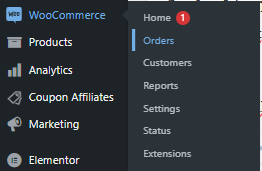
Next, you’ll see the Invoize column, which includes a + Create Invoice button. To generate the invoice, simply click on this button. The Invoize plugin will then automatically create an invoice based on the details of the order.

Here are the results.
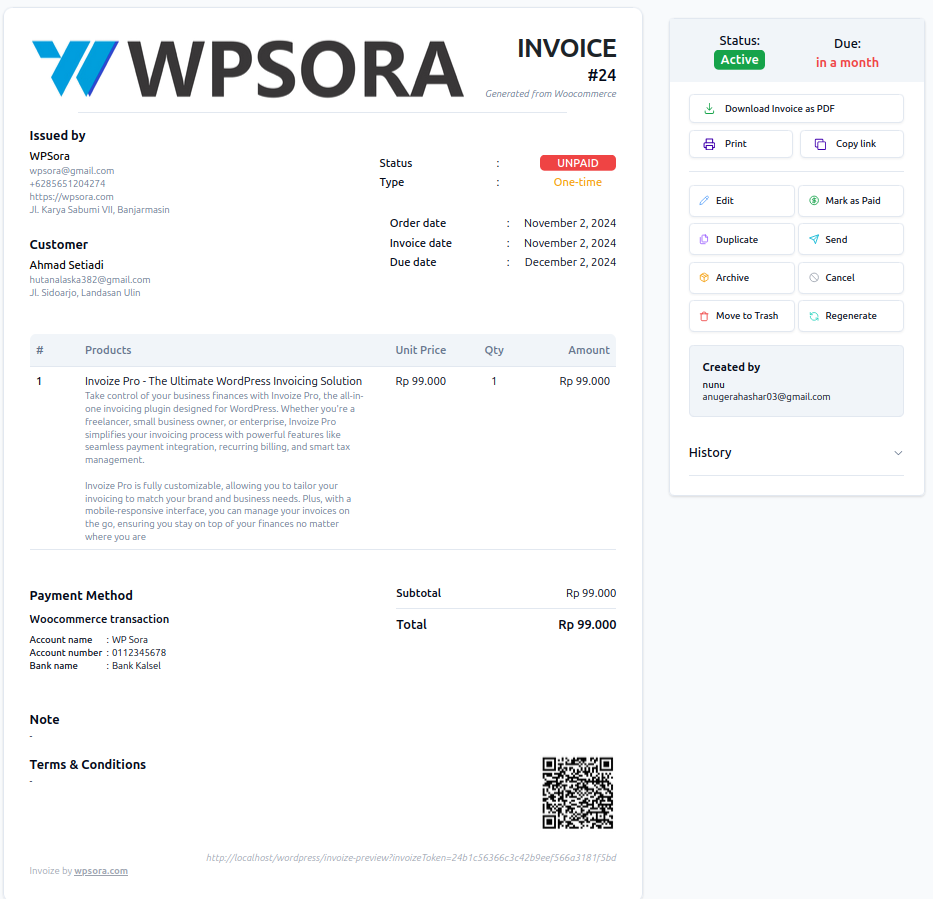
Once you return to the WooCommerce order, you’ll notice that the Invoize column now displays the invoice number. By clicking on the invoice number, you’ll be taken to the invoice details page, where you can view all the invoice information, as shown in the image above.

Auto Generate
Now, let’s move on to the automatic method, which is my favorite because it saves time by removing the need for manual steps. To get started, head to the Invoize > Settings menu in your WordPress sidebar.
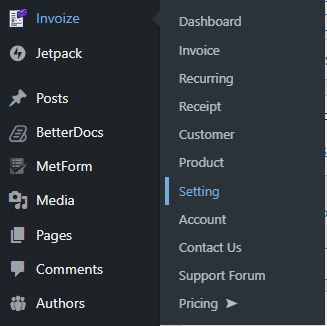
Next, navigate to the WooCommerce Settings section. In this section, you’ll find the On New Order setting. Change it from Do Nothing to either Create Invoice or Create & Send Invoice, depending on whether you want the invoice to be generated automatically or generated and sent to the customer right away. This will automate the invoicing process, saving you time and effort.
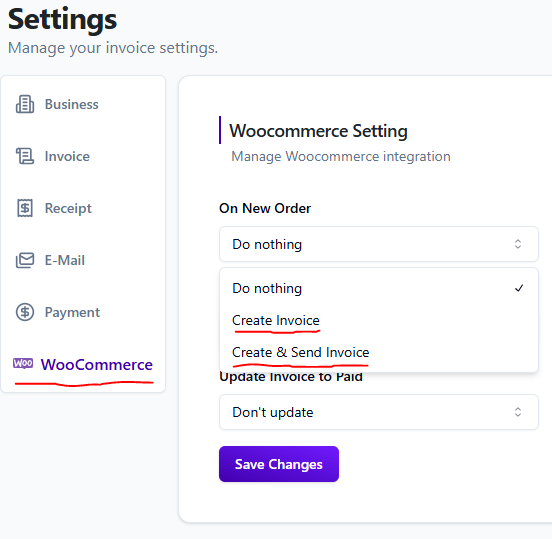
When a new order is placed, Invoize will automatically generate the invoice without any action required on your part. This happens instantly, streamlining your invoicing process.

When you select the “Create & Send” option in the settings, Invoize will not only generate the invoice but also send it directly to the customer’s email,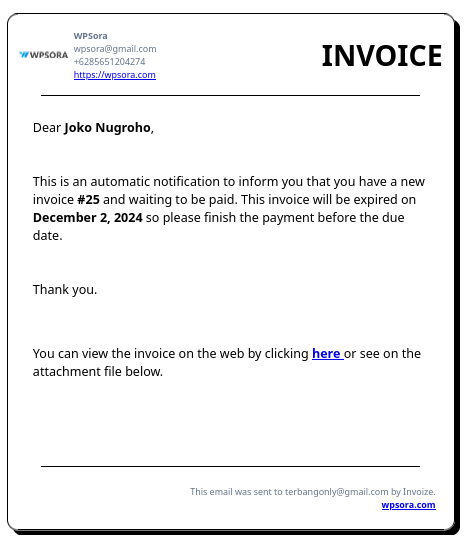
Here are the results of the auto generate Invoize did with the order.
During the order processing or completion stages, the invoice status may automatically update to “Paid.” This can be configured in the Update Invoice to Paid section of the settings, allowing you to automate the status change based on the order’s status.
You can also send an additional receipt to your customer’s email by enabling the Send Receipt When Paid option. This ensures that your customer receives a confirmation email once the order or invoice is marked as paid.
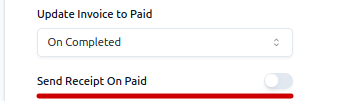
Conclusion
So that is How to Create Invoice From WooCommerce Order with invoize, invoize helps streamline your workflow by automatically generating and sending invoices and receipts. This frees up your time, allowing you to focus on what matters most—growing your business.
Whether you’re just starting out or looking to enhance your invoicing process, you can begin with our free version to experience the core features.
If you’re ready to unlock even more powerful tools and capabilities, explore the full potential of Invoize Pro with our trial plan. It offers a risk-free opportunity to see how it can benefit your business.
Author
-

Hi, I'm Dede Nugroho. I enjoy sharing what I know with others. I'm passionate about security and have experience developing WordPress plugins
View all posts