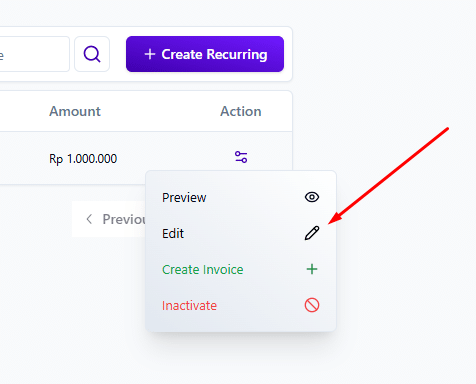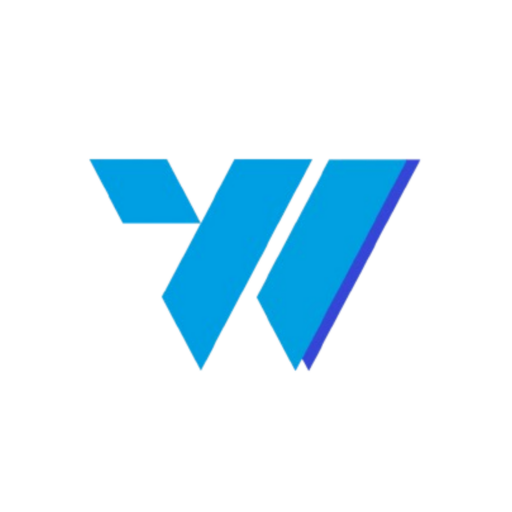The Recurring Invoice Management feature in Invoize Pro automates the process of generating invoices at predefined intervals. This functionality is designed to save time, ensure billing consistency, and reduce the potential for manual errors associated with repetitive invoicing tasks. It is ideal for billing clients for retainers, subscriptions, or ongoing services.
Table of Contents #
1. Requirements #
To utilize the Recurring Invoice Management feature, the following prerequisites must be met:
- The Invoize Pro plugin must be installed and active on your WordPress site.
- At least one client must be added to the system.
- The products or services to be billed must be set up within the Products & Services section of the plugin.
2. Create a Recurring Invoice #
Follow these steps to set up a new recurring invoice.
- Navigate to Invoize Pro > Recurring Invoices.
- Click the “Add New” button.
- Select a Client: Choose an existing client from the dropdown menu.
- Add Products/Services: Click “Add Item” and select the products or services for the invoice. You can adjust quantities and prices as needed.
- Set Recurring Setting:
- Frequency: Select the billing interval (e.g., Daily, Weekly, Monthly, Yearly).
- Start Date: Choose the date when the first invoice will be generated.
- End Date (Optional): Set an end date if the recurring billing has a finite duration. Leaving this field empty will result in the invoice recurring indefinitely.
- Save and Activate: Review all settings, then click “Save”. The recurring invoice will be activated and will generate invoices automatically based on your defined schedule.
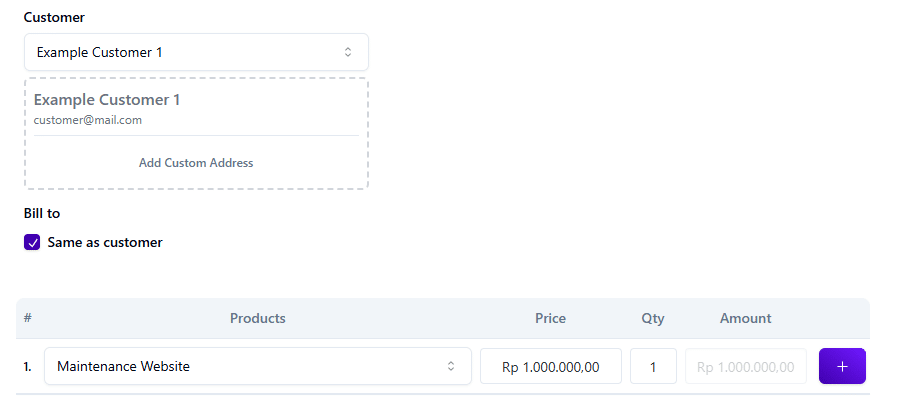
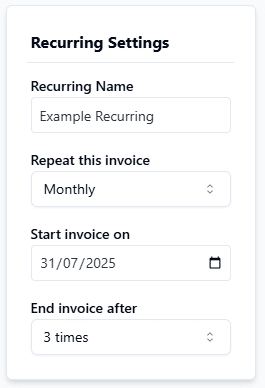
3. Edit a Recurring Invoice #
To modify an existing recurring invoice, follow these steps:
- Access the recurring invoice list by navigating to Dashboard > Recurring > List.
- In the available list, find the invoice you wish to change.
- Click the “Edit” icon located in the “Actions” column next to the invoice.
- Make the necessary changes to the invoice details, such as products, pricing, or the recurring schedule.
- Once finished, click the “Save” button to save the updates.