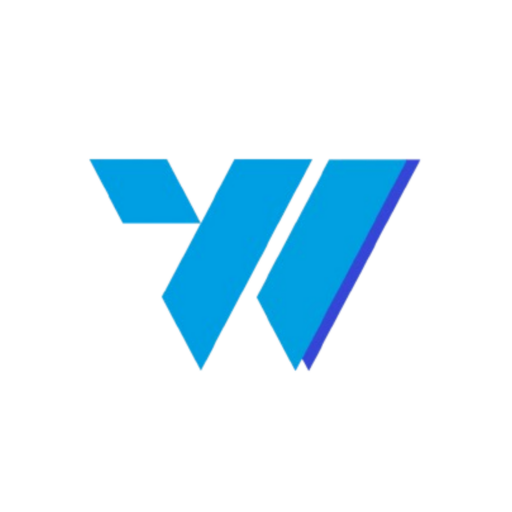Overview #
Postivy AI is a WordPress plugin that helps you automatically create high-quality, SEO-optimized articles using artificial intelligence.
You can generate single posts or automate your entire content strategy directly from your WordPress dashboard.
It’s built for bloggers, marketers, and businesses who want to produce consistent, SEO-friendly content quickly and easily.
Table of Contents #
Requirements #
Before getting started, make sure your website meets the following requirements:
-
WordPress version 6.8.3 or higher
-
PHP version 8 or higher
-
REST API enabled on your WordPress site
-
Active Postivy AI account (required for Pro features and API access)
Installation #
-
Go to your WordPress admin dashboard.
-
Navigate to Plugins → Add New → Upload Plugin.
-
Upload the postivy-ai.zip file and click Install Now.
-
Once installed, click Activate Plugin.
-
A new menu item Postivy AI will appear in your WordPress sidebar.
Setup Wizard #
After activation, Postivy AI will guide you through a setup wizard to configure everything properly.
Step 1: Connect Your AI Provider #

Postivy AI supports Google Gemini (Free Tier Available) and OpenAI as AI providers.
-
Google Gemini (Recommended) – Free with up to 1500 requests per day.
-
OpenAI – Paid option, charged based on token usage.
To connect:
-
Get your Gemini API Key from Google AI Studio.
-
(Optional) Add your Google Cloud Project ID if you want AI-generated images.
-
Or, if using OpenAI, get your OpenAI API Key from OpenAI Platform.
-
Click Save Settings to verify your connection.
Once configured successfully, a green “Configured” status will appear.
Step 2: Define Your Brand & Language #

Provide basic information so the AI can write content in your unique voice and context:
-
Brand/Company Name – The name of your website or business.
-
Briefly describe your brand/website – Describe your niche and target audience in one line.
Example: “We provide expert advice on digital marketing for SaaS startups.” -
Writing Tone – Choose your preferred writing style (e.g., Professional & Authoritative).
-
Default Language – Select the primary language for your content or let it auto-detect from WordPress settings.
Click Next to continue.
Step 3: Complete Setup #
Click Finish Setup to save all preferences.
You’re now ready to start generating articles with Postivy AI.
Create Your First AI Article #

-
Go to Postivy AI → Generate Article.
-
Enter a topic, main keyword and language.
-
Click Generate Article.
-
Review and edit the draft if needed, then click Publish to WordPress or Save as Draft.
Settings & Customization #
 #
#
Under Postivy AI → Settings, you can fine-tune your preferences:
-
API Key & Account Connection
-
Default Writing Language
-
Auto-publish toggle
-
Article length & SEO intensity
For a more detailed explanation of each setting and how they affect your AI content generation process, visit the next section:
Advanced Settings & Customization Guide
Support #
For detailed documentation and technical support, visit:
https://wpsora.com/postivy-ai/docs
or contact our support team directly from your Postivy dashboard.