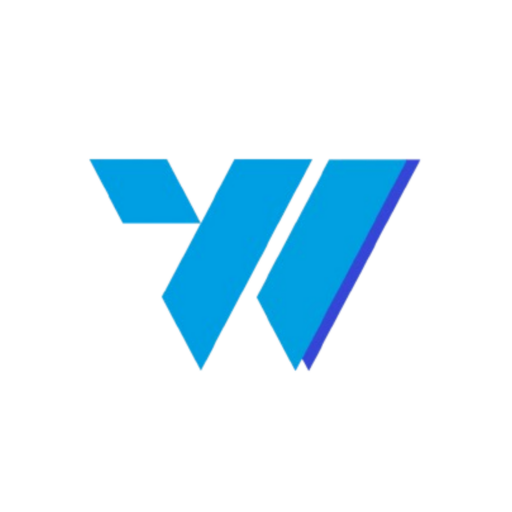This guide provides a step-by-step walkthrough to get you up and running with Invoize Pro, from installation to advanced features.
Table of Contents #
1. Installation & Activation #
- Download the Plugin: Start by downloading Invoize Pro from the official website or WordPress plugin repository.
- Install the Plugin: In your WordPress dashboard, go to Plugins > Add New > Upload Plugin, select the downloaded file, and click Install Now.
- Activate the Plugin: Once installed, click Activate to enable Invoize Pro.
- Input License: After you activate the plugin, you’ll be taken to the license form page. Enter the license key you received from us into the form so you can start using the plugin.
2. Initial Setup #
- Access Invoize Pro: After activation, you’ll see a new menu item, Invoize Pro, in your WordPress dashboard. Click it to access the plugin settings.
- Set Up Your Business: Start by entering your business information under Settings > Business. Fill in your business name, address, and other relevant details.
- Configure General Settings: Navigate to Settings > General to customize your currency, tax rates, and default settings.
3. Creating Your First Invoice #
- Add a New Invoice: Go to Invoices > Add New. Enter client details, add line items for products or services, and apply any discounts or taxes.
- Customize Invoice Template: Choose from pre-designed templates or customize your own under Settings > Templates.
- Save & Send: Once satisfied, save the invoice as a draft or send it directly to your client via email.
4. Exploring Advanced Features #
- Recurring Invoices: Set up automatic billing for clients under Invoices > Recurring. Configure the frequency, start/end dates, and line items.
- Payment Integration: Go to Settings > Payments to integrate payment gateways like PayPal or Xendit, allowing clients to pay directly from the invoice.
- WooCommerce Integration: If you’re using WooCommerce, sync it with Invoize Pro under Settings > Integration > WooCommerce to streamline order invoicing.
5. Managing Customers, Products, & Services #
- Customers: Easily manage your client list under Customers > Manage Customers. Add new clients or edit existing details.
- Products & Services: Define the products or services you offer under Products > Manage Products. Set pricing, descriptions, and tax rates.
6. Email & Notification Settings #
- SMTP Configuration: Ensure reliable email delivery by setting up SMTP under Settings > Email > SMTP Account.
- Email Templates: Customize the look and content of your outgoing emails under Settings > Email > Templates. Personalize messages for invoices, reminders, and receipts.
7. Reporting & Analytics #
- Dashboard Overview: Monitor your business performance with real-time insights under Dashboard > Overview. Track invoices, payments, and outstanding balances.
- Custom Reports: Generate detailed reports on your invoicing activity under Reports > Custom Reports. Filter by date range, client, and invoice status.
8. Support & Documentation #
- Help & Support: If you encounter any issues, access the help center under Support > Documentation or contact our support team directly.