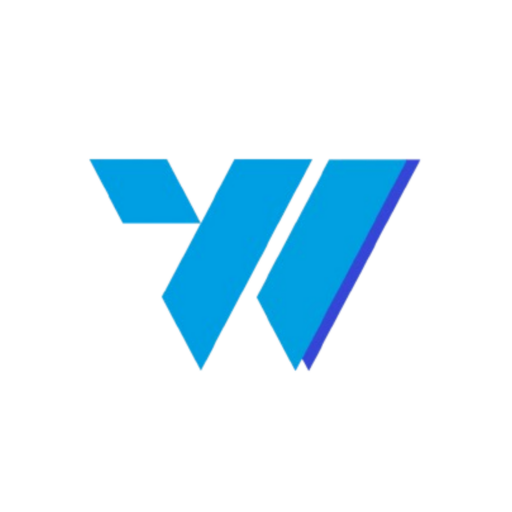The Invoize Dashboard serves as your command center, providing a high-level overview of your business’s financial health. This page is designed to offer quick insights and enable you to take instant action.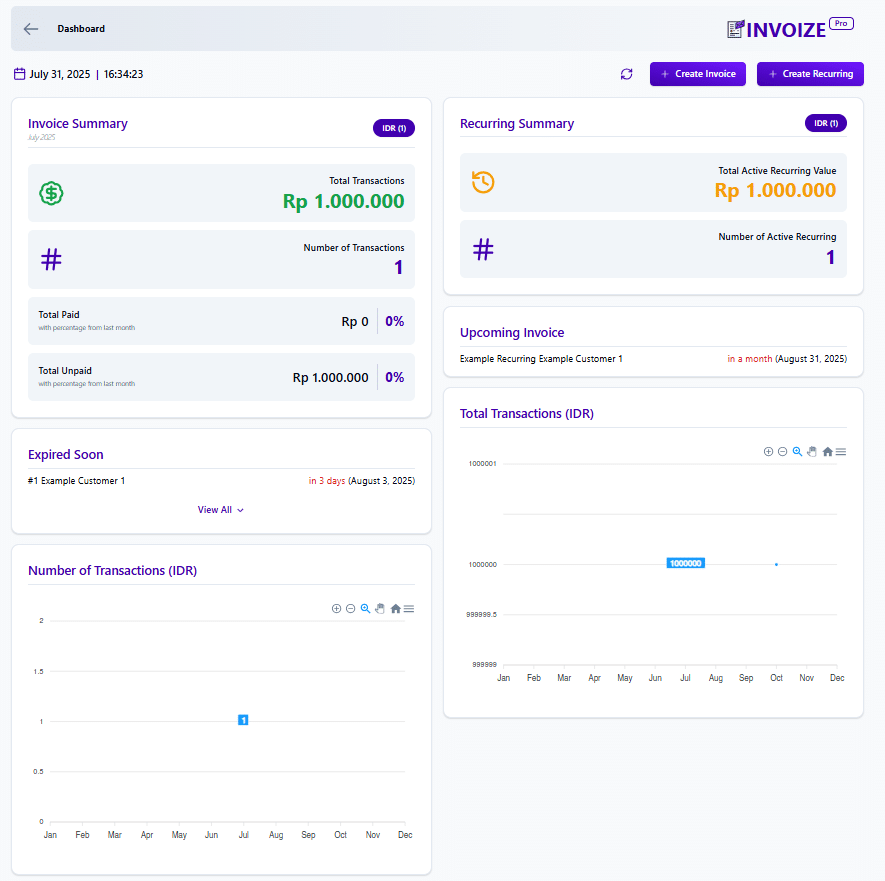
Table of Contents #
1. Dashboard Overview #
- Access: After logging into your WordPress admin, navigate to Invoize > Dashboard.
- Header: At the top, you’ll see the current date and time, along with quick-action buttons to Create Invoice or Create Recurring.
2. Performance Summary (Summary Widgets) #
This section provides key metrics that are updated in real-time.
Invoice Summary: #
- Total Transactions: The total financial value of all invoices.
- Number of Transactions: The total number of invoices created.
- Total Paid: The total value of paid invoices, with a percentage change from the previous month.
- Total Unpaid: The total value of unpaid invoices, also with a percentage change.
Recurring Summary: #
- Total Active Recurring Value: The total value of all currently active recurring invoices.
- Number of Active Recurring: The total count of currently running recurring invoices.
3. Important Information & Alerts #
-
Upcoming Invoice: This section displays details of the next recurring invoice that will be automatically generated, including the client’s name and the upcoming due date.
-
Expired Soon: This section provides an early warning for invoices that are nearing or have passed their due date. You can see the client, the number of days remaining, and the exact date. Click “View All” to see the full list.
4. Data Visualization (Widgets & Charts) #
These charts help you visualize business trends.
- Total Transactions (IDR): A bar chart that visualizes the total value of transactions generated each month.
- Number of Transactions (IDR): A line chart that shows the total number of invoices created each month.
- Chart Customization: You can use the icons in the top-right corner of the charts to change the display type (e.g., to a line or pie chart), zoom in, or download the data.
5. Navigation & Customization Features #
- Quick Actions: The dashboard provides shortcuts to create new invoices, set up recurring invoices, and drill down into more detailed reports.
- Layout Adjustment: You can customize your dashboard layout by dragging and dropping widgets to prioritize the information that matters most to you.
- Data Filters: In some widgets, you can filter the data by date range, client, or invoice status to gain more specific insights.
6. Help & Support #
If you need assistance, navigate to the Support menu in the sidebar to access the full documentation or contact our technical support team.