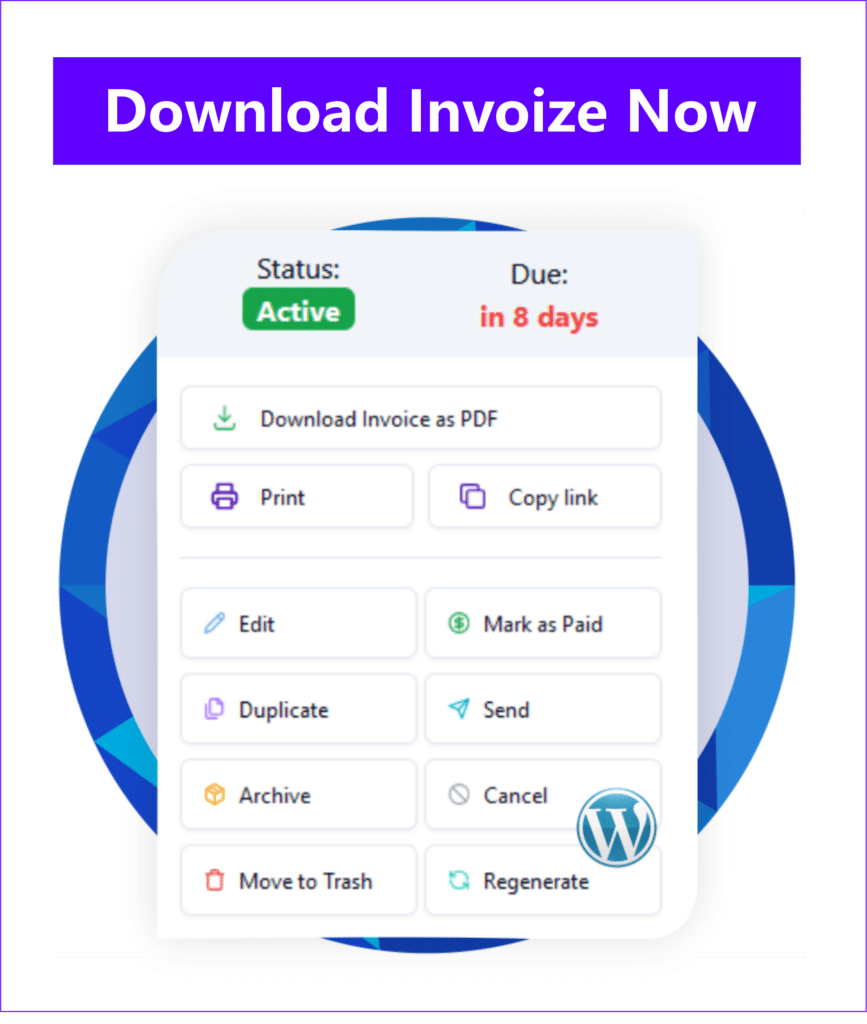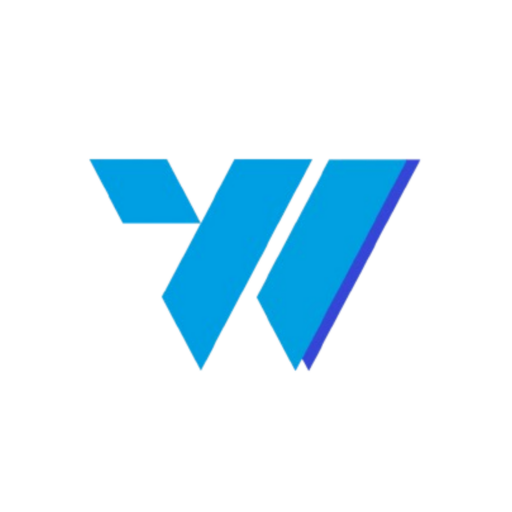In today’s fast-paced business world, efficiency is key. For freelancers, small businesses, and agencies using WordPress, generating professional quotations quickly and accurately can significantly impact client acquisition and project initiation. If you’re looking to create quotation on WordPress using Invoize, you’ve come to the right place. Invoize is a powerful WordPress plugin designed to simplify your invoicing and quotation process, allowing you to present clear, branded proposals directly from your website. This comprehensive guide will walk you through every step, from installation to advanced management, ensuring you can leverage Invoize to streamline your sales workflow and impress your clients.
Table of Contents
Ready to Start? How to Install and Activate Invoize on WordPress
Before you can begin crafting professional quotes, the first step is to get Invoize up and running on your WordPress site. The installation process is straightforward, designed to be user-friendly even for those new to WordPress plugins. By following these steps, you’ll unlock the full potential of Invoize for your quotation needs.
Finding Invoize in the WordPress Plugin Directory
The WordPress plugin directory is your go-to resource for extending your site’s functionality. To find Invoize:
- Log in to your WordPress admin dashboard.
- Navigate to the left-hand menu and click on Plugins > Add New.
- In the search bar on the top right, type “Invoize” and press Enter.
- Look for the Invoize plugin in the search results. It should be clearly identifiable by its name and description.
Always ensure you’re selecting the correct plugin to avoid compatibility issues or installing unintended software. Verify the author and check recent reviews if you’re unsure.
Installation Process and Initial Activation Steps
Once you’ve located Invoize, the installation is just a few clicks away:
- Click the “Install Now” button next to the Invoize plugin. WordPress will download and install the plugin files.
- After installation is complete, the “Install Now” button will change to “Activate”. Click this button to enable the plugin on your site.
- Upon activation, you’ll typically see a success message, and Invoize will add a new menu item to your WordPress dashboard, usually labeled “Invoize” or similar.
This activation step is crucial as it makes the plugin’s features available for use. Without activation, the plugin remains dormant on your server.
Verifying Plugin Functionality Post-Installation
It’s always a good practice to quickly verify that the plugin is working as expected after installation and activation. Here’s how:
- Look for the new Invoize menu item in your WordPress dashboard. Clicking on it should take you to the plugin’s main dashboard or settings page.
- Check for any immediate error messages or notifications. If everything loads correctly, you’re ready to proceed with configuration.
- You might also want to check your Plugins > Installed Plugins list to ensure Invoize is listed as “Active.”
By confirming these details, you ensure a smooth start to using Invoize for all your quotation and invoicing needs on WordPress.
Optimize Your Workflow: Configuring Invoize Settings for Seamless Quotation Generation
Once Invoize is installed, the next crucial step is to configure its settings to match your business’s specific requirements. Proper configuration ensures that every quotation you generate is accurate, professional, and reflects your brand identity. Taking the time to set these up correctly will save you significant effort down the line.
Setting Up Company Details and Business Information
Your company’s details are fundamental to any professional document. Invoize allows you to input all necessary information:
- Navigate to the Invoize settings from your WordPress dashboard.
- Look for sections like “Company Profile” or “Business Information.”
- Input your company name, address, contact details (phone, email), and website URL.
- This information will automatically populate your quotations, ensuring consistency and professionalism.
Accurate and complete company information not only looks professional but also helps clients easily identify and contact you regarding their quotes.
Defining Currency, Tax Rates, and Payment Terms
Financial settings are critical for accurate quotations. Invoize provides options to customize these:
- Currency: Select your preferred currency symbol and format (e.g., $, €, £). This ensures all pricing is displayed correctly for your target market.
- Tax Rates: Configure your applicable tax rates (e.g., VAT, GST, sales tax). You can often set multiple rates and apply them per item or globally.
- Payment Terms: Define standard payment terms for your quotations, such as “Payment due within 30 days,” “50% upfront,” or “Net 15.” These terms will appear on your quotes, setting clear expectations for clients.
Having these financial parameters pre-set in Invoize means you won’t have to manually adjust them for every new quotation, significantly speeding up your process.
Customizing Email Notifications for Quotation Status
Effective communication is vital. Invoize often includes features to automate email notifications:
- Explore the “Email Settings” or “Notifications” section within Invoize.
- You can customize email templates for various quotation statuses, such as:
- Quotation Sent: A confirmation email to the client.
- Quotation Viewed: An internal notification to you when a client opens the quote.
- Quotation Accepted/Rejected: Automated responses or internal alerts.
- Personalize the subject lines and body content to reflect your brand’s voice and provide clear instructions or information to your clients.
Customized email notifications enhance the client experience and keep you informed about the status of your proposals, allowing for timely follow-ups and better sales management.
Mastering the Process: How to Create Your First Client Quotation with Invoize on WordPress
Now that Invoize is configured, you’re ready for the core task: generating a professional quotation for your client. The plugin simplifies this process, guiding you through each step to ensure all necessary details are included and presented clearly. Learning to create quotation on WordPress using Invoize effectively will empower you to respond to client requests swiftly and professionally.
Navigating to the New Quotation Creation Interface
Starting a new quotation is intuitive:
- From your WordPress dashboard, click on the Invoize menu item.
- Look for an option like “Quotations” or “Estimates” in the Invoize sub-menu.
- Click on “Add New Quotation” or a similar button to open the quotation creation form.
This interface is designed to be user-friendly, presenting all the fields you need in a logical order.
Adding Client Information and Project Details
The first section typically involves client and project specifics:
- Client Details:
- If you have existing clients saved in Invoize, you can often select them from a dropdown.
- Otherwise, input the client’s name, company, address, email, and phone number.
- Quotation Number: Invoize usually auto-generates a unique quotation number, but you might have the option to customize it.
- Quotation Date & Expiry Date: Set the date the quotation is issued and when it expires, creating a sense of urgency and clarity.
- Project Title/Description: Provide a brief, clear title and a more detailed description of the project or services being quoted.
Accurate client and project details are essential for clear communication and record-keeping.
Inputting Line Items, Quantities, and Pricing
This is where you detail the services or products you’re offering:
- Click “Add Item” or a similar button to add a new line to your quotation.
- For each item, specify:
- Description: A clear, concise description of the service or product (e.g., “Website Design – Homepage,” “Content Writing – 500 words”).
- Quantity: The number of units (e.g., 1 for a project, 5 for articles, 10 for hours).
- Unit Price: The cost per unit.
- Tax Rate: Select the applicable tax rate for that item (if different from the default).
- Invoize will automatically calculate the subtotal, tax, and grand total as you add items.
Be as detailed as possible in your item descriptions to avoid any misunderstandings with your client.
Applying Discounts or Special Offers
If you’re offering a discount, Invoize makes it easy to apply:
- Look for a “Discount” field, which might allow you to enter a percentage or a fixed amount.
- Apply the discount to the entire quotation or specific line items, depending on the plugin’s features.
- Clearly state the discount in the quotation to highlight the value for your client.
Once all details are entered, review the entire quotation carefully before saving or sending it to ensure accuracy.
Elevate Your Brand: Personalizing Invoize Quotation Templates for a Professional Look
A professional-looking quotation does more than just present numbers; it reinforces your brand identity and builds trust with your clients. Invoize understands this, offering robust customization options for your quotation templates. Personalizing these templates ensures every quote you send out is not just accurate but also visually appealing and consistent with your brand.
Choosing from Available Invoize Template Designs
Invoize typically comes with a selection of pre-designed templates to get you started:
- Navigate to the “Templates” or “Design” section within the Invoize settings.
- Browse through the available designs. These often range from minimalist to more detailed layouts.
- Select the template that best suits your business’s aesthetic and the type of quotations you send.
Starting with a well-structured template provides a solid foundation, allowing you to focus on fine-tuning the details rather than building from scratch.
Uploading Your Company Logo and Branding Elements
Your company logo is a cornerstone of your brand identity. Integrating it into your quotations is essential:
- Within the template customization area, look for an option to “Upload Logo” or “Company Logo.”
- Upload a high-resolution version of your logo. Ensure it’s appropriately sized for display on a quotation.
- You might also have options to add other branding elements, such as a company tagline or a custom footer message.
A clearly visible logo instantly professionalizes your quotation and makes it easily recognizable to your clients.
Adjusting Fonts, Colors, and Layout Preferences
To truly make the quotation template your own, Invoize often provides granular control over visual elements:
- Fonts: Choose fonts that align with your brand’s typography. Consistency in fonts across all your business communications reinforces your identity.
- Colors: Select your brand’s primary and secondary colors for headings, accents, and borders. This creates a cohesive and branded look.
- Layout Preferences: Depending on the template, you might be able to adjust elements like:
- The position of your logo.
- Whether to display certain fields (e.g., client ID, project number).
- The spacing and alignment of text blocks.
By customizing these elements, you ensure that every quotation not only conveys the necessary information but also acts as a powerful extension of your brand, leaving a lasting professional impression on your clients.
Streamline Your Sales: Managing and Delivering WordPress Quotations Efficiently
Creating quotations is only half the battle; effectively managing and delivering them is crucial for converting prospects into clients. Invoize provides tools to streamline this entire process, from reviewing and sending to tracking the status of your proposals. Efficient management of your WordPress-generated quotations ensures you stay organized and responsive.
Reviewing, Editing, and Duplicating Existing Quotations
Flexibility is key in quotation management:
- Review: Before sending, always review your quotation for accuracy in pricing, details, and client information. Invoize typically offers a “Preview” option.
- Editing: If a client requests changes or you spot an error, navigate to the “Quotations” list, select the specific quote, and click “Edit.” Make your adjustments and save.
- Duplicating: For similar projects or repeat clients, duplicating an existing quotation can save significant time. Find the “Duplicate” or “Clone” option, which creates a new draft with all the previous details, ready for minor modifications.
These features allow you to maintain accuracy and efficiency, especially when dealing with multiple proposals.
Sending Quotations Directly to Clients via Email
One of Invoize’s most valuable features is the ability to send quotations directly from your WordPress dashboard:
- After creating or editing a quotation, look for a “Send Email” or “Send to Client” button.
- Invoize will typically open an email composer pre-filled with the client’s email address and a customizable message (based on your email notification settings).
- The quotation will usually be attached as a PDF, ensuring a professional and universally viewable document.
- Click “Send” to deliver the quotation directly to your client’s inbox.
This integrated sending mechanism eliminates the need for external email clients and keeps all your communication within one system.
Tracking Quotation Status: Sent, Viewed, Accepted, Rejected
Understanding the status of your proposals is vital for timely follow-ups and sales strategy:
- Invoize often includes a “Quotations List” or “Dashboard” where you can see the current status of each quote. Common statuses include:
- Draft: Still being worked on.
- Sent: The quotation has been emailed to the client.
- Viewed: The client has opened the quotation (if Invoize supports tracking).
- Accepted: The client has formally accepted the proposal.
- Rejected: The client has declined the proposal.
- Expired: The quotation’s validity period has passed.
- Some versions of Invoize allow clients to accept or reject quotations directly through a link in the email, automatically updating the status in your dashboard.
Tracking these statuses provides valuable insights into your sales pipeline and helps you prioritize your follow-up efforts, ultimately improving your conversion rates.
Beyond the Basics: Advanced Tips to Optimize Your Invoize Quotation Workflow
Once you’re comfortable with the fundamentals of using Invoize to create and manage quotations, you can explore more advanced features to further optimize your workflow. These tips will help you integrate your quotation process with other business operations and maintain meticulous records, making your Invoize setup even more powerful.
Integrating Quotations with Invoices for Project Billing
One of the most significant advantages of using a comprehensive tool like Invoize is its ability to bridge the gap between quotations and invoices:
- After a client accepts a quotation, look for an option like “Convert to Invoice” or “Create Invoice from Quote.”
- This feature automatically transfers all the accepted line items, client details, and pricing from the quotation directly into a new invoice draft.
- This seamless transition saves you from re-entering data, reduces the risk of errors, and significantly speeds up the billing process once a project is approved.
Integrating these two functions ensures a smooth progression from proposal to payment, enhancing overall project management efficiency.
Utilizing Custom Fields for Specific Project Requirements
Every project can have unique requirements that standard quotation fields might not cover. Custom fields offer flexibility:
- Explore Invoize’s settings for “Custom Fields” or “Additional Fields.”
- You can create custom fields for both quotations and clients. Examples include:
- Project Start Date: For specific project timelines.
- Client Reference Number: If your client uses their own internal tracking.
- Special Instructions: Any unique notes relevant to the project or delivery.
- These custom fields can often be displayed on your quotation templates, providing clients with all pertinent information in one document.
Custom fields ensure that your quotations are comprehensive and tailored to the specific needs of each project and client.
Archiving Old Quotations and Maintaining Records
Maintaining an organized record of all your business documents is crucial for accounting, legal compliance, and future reference:
- Archiving: Once a quotation is accepted, rejected, or expired, consider archiving it. Invoize typically provides an “Archive” or “Mark as Closed” option. This keeps your active quotations list clean while retaining historical data.
- Record Keeping: Regularly export your quotation data (if Invoize offers this feature) for backup purposes or to integrate with other accounting software.
- Searchability: Ensure you know how to search and filter your archived quotations, so you can easily retrieve past proposals when needed for reference or auditing.
Proper archiving and record-keeping practices ensure that your business operations remain organized and compliant, providing a clear historical overview of your client engagements.
Key Takeaways & Next Steps
Mastering how to create quotation on WordPress using Invoize is a significant step towards professionalizing and streamlining your business operations. From the initial installation and meticulous configuration to crafting personalized proposals and efficiently managing their lifecycle, Invoize empowers you to present your services with clarity and confidence. By leveraging its features, you can reduce administrative overhead, enhance client communication, and ultimately improve your sales conversion rates.
Key Takeaways:
- Ease of Use: Invoize simplifies the complex process of quotation generation within WordPress.
- Professionalism: Customizable templates and branding options ensure your quotes reflect your business’s quality.
- Efficiency: Features like direct email sending, status tracking, and conversion to invoices save valuable time.
- Organization: Centralized management and archiving capabilities keep your proposals well-organized.
Next Steps:
- Install Invoize: If you haven’t already, install and activate the Invoize plugin on your WordPress site.
- Configure Settings: Take the time to set up your company details, currency, tax rates, and email notifications accurately.
- Create a Test Quotation: Practice by creating a dummy quotation to familiarize yourself with the interface and features.
- Customize Templates: Upload your logo and adjust colors/fonts to align with your brand identity.
- Integrate Workflow: Explore how to convert accepted quotations into invoices to streamline your billing process.
By following this guide and actively utilizing Invoize, you’ll transform your quotation process into a seamless, professional, and highly effective component of your business strategy.
Author
-

Hi, I'm Dede Nugroho. I enjoy sharing what I know with others. I'm passionate about security and have experience developing WordPress plugins
View all posts