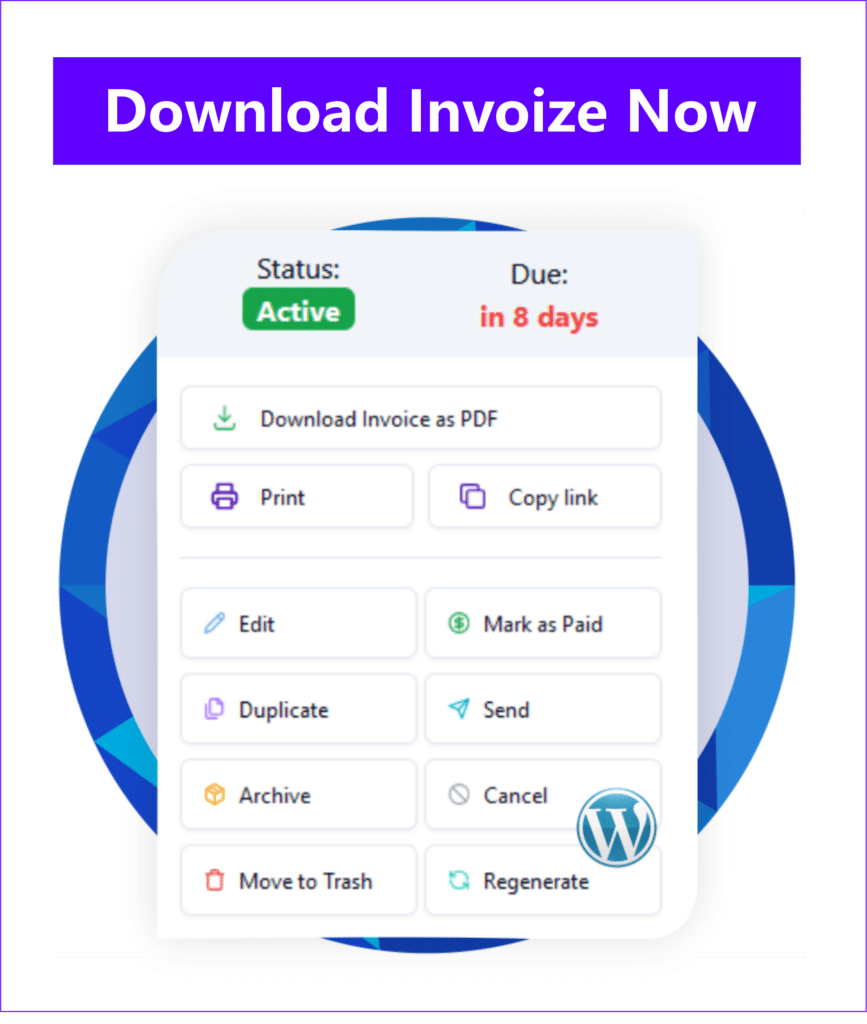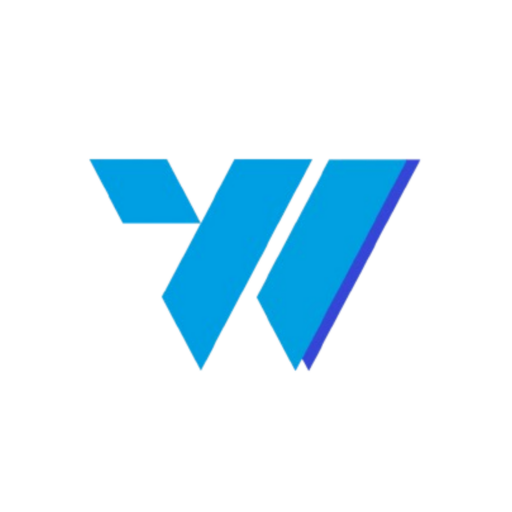Running a business on WordPress often means juggling many tasks, and invoicing can quickly become a time-consuming chore. Manual invoice creation is prone to errors, lacks professionalism, and can delay payments, impacting your cash flow. Imagine a world where you can seamlessly create professional invoice on WordPress using Invoize, directly from your dashboard, saving time and enhancing your brand’s credibility. This comprehensive guide will walk you through everything you need to know about leveraging Invoize to transform your billing process, ensuring efficiency, accuracy, and a polished image for your WordPress business.
Table of Contents
Why Professional Invoicing is Crucial for Your WordPress Business
In the competitive digital landscape, every aspect of your business operations contributes to your overall brand perception. Professional invoicing is not just about getting paid; it’s a fundamental element that reflects your business’s reliability and attention to detail. Neglecting this can lead to missed payments, client dissatisfaction, and a tarnished reputation.
Building Trust and Credibility with Clients
A well-designed, clear, and accurate invoice communicates professionalism. When clients receive an invoice that is easy to understand, branded with your logo, and free of errors, it instills confidence in your services. This attention to detail reinforces your commitment to quality and fosters long-term client relationships. Conversely, sloppy or inconsistent invoices can raise doubts about your operational efficiency and overall trustworthiness.
Ensuring Timely Payments and Cash Flow
Clear invoices with detailed breakdowns of services, payment terms, and due dates significantly reduce payment delays. Ambiguity often leads to client queries and postponements. Professional invoices, especially those that offer convenient payment options, encourage prompt payment, which is vital for maintaining healthy cash flow. Consistent cash flow allows your business to cover operational costs, invest in growth, and avoid financial bottlenecks.
Streamlining Financial Records and Compliance
Beyond client perception, professional invoicing is essential for internal financial management and compliance. Organized invoices simplify bookkeeping, tax preparation, and auditing processes. They provide a clear paper trail for all transactions, making it easier to track income, expenses, and outstanding payments. This level of organization is critical for accurate financial reporting and ensuring your business adheres to all necessary tax and accounting regulations.
Introducing Invoize: Your Ultimate Solution for WordPress Invoicing
For WordPress users, integrating invoicing directly into your existing platform offers unparalleled convenience and efficiency. Invoize is a powerful plugin designed specifically to help you create professional invoice on WordPress using Invoize, transforming your billing workflow from a chore into a seamless process. It eliminates the need for external software or manual spreadsheets, centralizing your financial operations within your familiar WordPress environment.
Key Features That Set Invoize Apart
Invoize is packed with features designed to cater to the diverse needs of WordPress businesses, from freelancers to growing agencies. Here are some of its standout capabilities:
- Customizable Templates: Choose from a variety of professional templates and customize them with your brand’s logo, colors, and fonts.
- Client Management: Keep all your client information organized in one place, making it easy to generate invoices for repeat customers.
- Product/Service Management: Store details of your offerings, including prices and descriptions, for quick invoice population.
- Tax & Discount Options: Easily apply various tax rates and discounts to individual items or the total invoice.
- Multi-Currency Support: Cater to international clients with support for multiple currencies.
- Payment Gateway Integration: Connect with popular payment gateways to allow clients to pay directly from the invoice.
Benefits of Integrating Invoicing with WordPress
Integrating Invoize directly into your WordPress site offers several significant advantages:
- Centralized Operations: Manage your website, content, clients, and invoices all from a single dashboard, reducing context switching and improving efficiency.
- Time Savings: Automate repetitive tasks like invoice generation and sending, freeing up valuable time for core business activities.
- Enhanced User Experience: Provide clients with a consistent brand experience, from your website to their invoice.
- Improved Accuracy: Minimize manual data entry errors with pre-filled client and product information.
- Better Reporting: Gain insights into your financial performance with integrated reporting tools.
Getting Started: Installing and Setting Up Invoize on WordPress
Ready to streamline your billing? The first step to efficiently create professional invoice on WordPress using Invoize is to install and configure the plugin. The process is straightforward, designed to get you up and running quickly, even if you’re not a seasoned tech expert. By following a few simple steps, you can integrate this powerful invoicing solution directly into your WordPress ecosystem.
Simple Installation Process for Invoize Plugin
Installing Invoize is similar to installing any other WordPress plugin. Here’s how you do it:
- Log in to your WordPress Dashboard: Access your admin area by going to yourdomain.com/wp-admin.
- Navigate to Plugins: In the left-hand sidebar, hover over ‘Plugins’ and click on ‘Add New’.
- Search for Invoize: In the search bar on the top right, type “Invoize” and press Enter.
- Install the Plugin: Locate the Invoize plugin in the search results and click the ‘Install Now’ button.
- Activate the Plugin: Once installed, the ‘Install Now’ button will change to ‘Activate’. Click ‘Activate’ to enable the plugin on your site.
After activation, you’ll typically find a new menu item for Invoize in your WordPress dashboard, ready for initial configuration.
Initial Configuration and Essential Settings
Once Invoize is active, it’s important to configure its basic settings to match your business needs. This setup ensures that all invoices generated are accurate and reflect your brand identity.
- Company Details: Go to Invoize Settings and enter your company name, address, contact information, and tax ID. This information will automatically appear on all your invoices.
- Currency Settings: Select your primary currency. Invoize supports multiple currencies, which can be configured for specific clients or invoices later.
- Invoice Numbering: Set up your preferred invoice numbering format. You can choose sequential numbering, add prefixes, or customize the starting number.
- Default Payment Terms: Define standard payment terms (e.g., “Net 30 days”) that will be applied to new invoices by default.
- Email Settings: Configure the email sender name and address for sending invoices directly from WordPress. You can also customize the email templates.
Taking the time to set these initial configurations correctly will save you significant effort down the line and ensure consistency across all your professional invoices.
Crafting Your First Professional Invoice with Invoize Step-by-Step
With Invoize installed and configured, you’re ready to experience the ease of creating your first professional invoice. The intuitive interface guides you through each step, ensuring all necessary details are included and presented clearly. This process is designed to be efficient, allowing you to quickly generate and send invoices without hassle, reinforcing your ability to create professional invoice on WordPress using Invoize with confidence.
Adding Client and Item Details Effortlessly
Creating an invoice in Invoize is a streamlined process:
- Navigate to ‘Add New Invoice’: From your WordPress dashboard, go to the Invoize menu and select ‘Invoices’ then ‘Add New’.
- Select or Add Client:
- If you have an existing client, start typing their name, and Invoize will auto-suggest. Select the correct client.
- For a new client, click ‘Add New Client’ and fill in their details (name, address, email, etc.). This client will then be saved for future use.
- Add Invoice Details:
- Invoice Date: Automatically set to today’s date, but you can adjust it.
- Due Date: Set the payment due date. This can be based on your default payment terms or a custom date.
- Invoice Number: Invoize will automatically generate the next sequential number based on your settings.
- Add Items/Services:
- Click ‘Add Item’ to add a line item.
- Enter the item description, quantity, and unit price.
- Invoize will automatically calculate the subtotal.
- You can add multiple items as needed.
- Apply any relevant taxes or discounts to individual items or the total.
The interface is designed for quick data entry, allowing you to build detailed invoices in minutes.
Previewing and Sending Your Invoice Securely
Before sending, it’s always a good practice to review your invoice to ensure accuracy and professionalism.
- Preview Your Invoice: Invoize provides a ‘Preview’ option. Click this to see exactly how your client will view the invoice. Check for any typos, incorrect figures, or formatting issues.
- Save Draft (Optional): If you’re not ready to send, you can save the invoice as a draft and return to it later.
- Send Invoice: Once you’re satisfied, click the ‘Send Invoice’ button. Invoize will then present options for sending:
- Email: Send the invoice directly to your client’s email address from your WordPress site. You can customize the email message.
- Download PDF: Generate a PDF version of the invoice that you can download and send manually or keep for your records.
- Share Link: Generate a secure link to the invoice that clients can view online.
Invoize ensures that your invoices are delivered securely and professionally, providing a seamless experience for both you and your clients.
Customizing and Automating Invoices for a Polished Brand Image
A professional invoice is more than just a request for payment; it’s an extension of your brand. Invoize empowers you to customize your invoices to reflect your unique brand identity and automate repetitive tasks, further enhancing your ability to create professional invoice on WordPress using Invoize that truly stands out. This level of customization and automation not only saves time but also reinforces your brand’s professionalism and consistency.
Branding Your Invoices with Logos and Colors
First impressions matter, and your invoice is often one of the last touchpoints a client has with your service. Invoize allows for extensive branding customization:
- Upload Your Logo: Easily upload your company logo, which will appear prominently on all your invoices. This instantly professionalizes the document and reinforces brand recognition.
- Custom Colors: Match your invoice’s color scheme to your brand’s palette. You can typically set primary and accent colors for headings, borders, and buttons, ensuring visual consistency with your website and other marketing materials.
- Custom Footer Notes: Add personalized messages, terms and conditions, or payment instructions in the invoice footer. This is a great place to include a thank you message or specific legal disclaimers.
- Font Selection: While often limited to web-safe fonts, you can usually select a font that aligns with your brand’s typography.
These customization options ensure that every invoice you send is a polished, branded document that reinforces your professional image.
Setting Up Recurring Invoices for Subscriptions
For businesses offering subscription services, retainers, or installment plans, manual invoicing can be incredibly tedious. Invoize’s recurring invoice feature is a game-changer:
- Create a Template: Design a standard invoice for your recurring service, including all items, prices, and client details.
- Set Recurrence Schedule: Specify how often the invoice should be generated and sent (e.g., weekly, monthly, quarterly, annually).
- Define Start and End Dates: Set the period for which the recurring invoices should be active.
- Automated Sending: Invoize will automatically generate and send these invoices to your clients according to the schedule you’ve set, without any manual intervention.
This automation not only saves countless hours but also ensures that invoices are sent consistently and on time, improving cash flow predictability and reducing administrative overhead. It’s an essential feature for any business with ongoing client relationships.
Maximizing Efficiency: Advanced Features of Invoize for WordPress
Beyond basic invoice creation, Invoize offers advanced functionalities that further enhance your financial management capabilities directly within WordPress. These features are designed to help you not only create professional invoice on WordPress using Invoize but also to manage the entire payment lifecycle and gain valuable insights into your business’s financial health. By leveraging these tools, you can significantly boost operational efficiency and make more informed decisions.
Integrating Payment Gateways for Online Payments
One of the most powerful features of Invoize is its ability to integrate with popular online payment gateways. This allows your clients to pay their invoices directly with a few clicks, dramatically speeding up payment collection.
- Seamless Integration: Invoize typically supports integrations with gateways like PayPal, Stripe, and others, allowing you to connect your existing accounts.
- Direct Payment Links: When clients receive an invoice via email or a shared link, they’ll see a prominent “Pay Now” button. Clicking this button takes them directly to a secure payment portal.
- Faster Payments: By removing friction from the payment process, you encourage clients to pay promptly, improving your cash flow.
- Automated Payment Status: Once a payment is made through an integrated gateway, Invoize can automatically update the invoice status to “Paid,” reducing manual tracking.
Offering online payment options is a modern necessity that enhances client convenience and significantly streamlines your accounts receivable process.
Generating Comprehensive Reports and Analytics
Understanding your financial performance is crucial for business growth. Invoize provides robust reporting tools that give you a clear overview of your invoicing activities.
- Sales Reports: Track your total sales over specific periods, helping you identify trends and peak seasons.
- Outstanding Payments: Quickly see which invoices are overdue or pending payment, allowing you to follow up effectively.
- Client-Specific Reports: Analyze the invoicing history for individual clients, useful for understanding their value and payment patterns.
- Tax Reports: Generate reports that simplify tax filing by summarizing collected taxes over a period.
- Export Options: Often, you can export these reports in various formats (e.g., CSV, PDF) for further analysis or sharing with your accountant.
These analytical tools provide actionable insights, helping you monitor your financial health, forecast future revenue, and make data-driven decisions to optimize your business operations.
Seamlessly Managing Clients and Payments Directly from WordPress
Effective client and payment management are cornerstones of a successful business. Invoize extends its utility beyond just creating invoices, offering a centralized system to manage your client database and track payment statuses, all within your familiar WordPress environment. This integrated approach ensures that when you create professional invoice on WordPress using Invoize, you also have the tools to manage the entire client relationship and payment lifecycle efficiently.
Centralized Client Management Dashboard
Gone are the days of scattered client information across multiple spreadsheets or systems. Invoize provides a dedicated client management area that keeps all essential details organized and easily accessible:
- Comprehensive Client Profiles: Each client profile can store their name, contact information, billing address, and any specific notes relevant to your business relationship.
- Invoice History at a Glance: From a client’s profile, you can quickly view all invoices ever issued to them, their payment status, and total amounts. This provides a complete financial history with each client.
- Quick Invoice Generation: When you need to create a new invoice for an existing client, their pre-saved details automatically populate the invoice form, saving time and preventing errors.
- Segmentation and Filtering: Easily search, filter, and sort your client list based on various criteria, making it simple to find specific clients or groups.
This centralized approach not only streamlines your workflow but also enhances client communication by ensuring you always have accurate and up-to-date information at your fingertips.
Tracking Payment Status and Reminders
One of the biggest challenges in invoicing is ensuring timely payments. Invoize helps you stay on top of your receivables with robust payment tracking and reminder features:
- Real-time Status Updates: Invoize automatically updates the status of invoices (e.g., Draft, Sent, Viewed, Paid, Overdue) as they progress through the payment cycle.
- Payment Records: For each invoice, you can record partial or full payments received, keeping an accurate ledger of all transactions.
- Automated Reminders: Set up automated email reminders for upcoming due dates or overdue invoices. This gentle nudge can significantly reduce late payments without requiring manual follow-up.
- Overdue Alerts: Get notifications for invoices that have passed their due date, allowing you to prioritize follow-up actions.
- Payment Gateway Integration: As mentioned, integration with payment gateways automatically marks invoices as paid once a transaction is completed, further automating the tracking process.
By actively managing payment statuses and leveraging automated reminders, Invoize helps you maintain a healthy cash flow and reduces the administrative burden of chasing payments, allowing you to focus on growing your WordPress business.
Key Takeaways & Next Steps
Mastering your invoicing process is paramount for any successful WordPress business. By choosing to create professional invoice on WordPress using Invoize, you’re not just adopting a tool; you’re investing in efficiency, professionalism, and financial clarity. Invoize empowers you to streamline your billing, enhance your brand image, and ensure timely payments, all from the familiar environment of your WordPress dashboard.
Key Takeaways:
- Professional invoicing builds client trust, ensures timely payments, and simplifies financial record-keeping.
- Invoize offers a comprehensive suite of features, from customizable templates and client management to multi-currency support and payment gateway integration.
- The installation and setup process is straightforward, allowing you to quickly integrate invoicing into your WordPress site.
- You can easily craft, preview, and send professional invoices, complete with your branding, in just a few steps.
- Advanced features like recurring invoices and detailed reports significantly boost efficiency and provide valuable financial insights.
- Centralized client and payment management within Invoize helps you stay organized and proactive with receivables.
Next Steps:
- Install Invoize: Head to your WordPress dashboard, search for “Invoize” in the Plugins section, and install it.
- Configure Settings: Take the time to set up your company details, currency, and default payment terms.
- Brand Your Invoices: Upload your logo and customize colors to match your brand identity.
- Create Your First Invoice: Practice by creating a sample invoice to familiarize yourself with the process.
- Explore Advanced Features: Once comfortable, integrate a payment gateway and set up recurring invoices for applicable services.
Embrace the power of Invoize to transform your billing, save valuable time, and elevate the professionalism of your WordPress business. Start creating professional invoices today and experience the difference.
Author
-

Hi, I'm Dede Nugroho. I enjoy sharing what I know with others. I'm passionate about security and have experience developing WordPress plugins
View all posts